How to Use Your XLR Mic when Recording Video
Introduction
One of the most frequently asked questions I have received is “how do I connect my XLR microphone to my camera?” or “how do I connect my blue yeti to my camera”? In this article I will walk you through the process for connecting the Blue Yeti, a Mixer, and an Audio Interface to your camera, as well as syncing your audio in post.
3.5mm TRS Cable Example
Explanations
This article assumes that your camera does not have an XLR port on the camera (obviously). It also assumes that your camera has an external microphone input, which is typically a 3.5mm TRS input.
TRS stands for Tip Ring Sleeve, which is easy to notice when looking at a cable because it will have to small black rings on it. You can see this in the image to the right of this paragraph.
Cables You’ll Need
Here are the cables that are discussed in the article (Affiliate Links)
3.5mm TRS to 3.5mm TRS: https://geni.us/35trs35trs
3.5mm TRS to 1/4” TRS: https://geni.us/35trs635trs
3.5mm TRS to Dual 1/4” TS: https://geni.us/35mm635ts
PART I: Connecting a Blue Yeti to Your Camera
For this method you will need a 3.5mm TRS to 3.5mm TRS cable. First you’ll plug your Blue Yeti into your computer to power it on.
Next you’ll plug in a pair of headphones and jump into your computers audio preferences. You’ll monitor your audio on the headphones, and use the visual meters in your sound preferences so you can set your microphone’s gain properly. If you need assistance in setting your gain properly, you can check my article on how to set your gain. The reason that this is so important is that you are going to be using the Blue Yeti’s headphone jack as an audio output, so you will not be able to monitor your audio in real time.
Example of camera recording level set as low as possible.
Next, you’ll go into your camera’s audio settings, and switch from auto to manual. Then you’ll set the microphone input as low as you can without it being completely off.
Next you’ll take the 3.5mm TRS and plug one end into your Blue Yeti headphone output. Second you’ll plug the other end of your 3.5mm TRS cable into your camera’s 3.5mm microphone input. While looking at your camera’s meters (shown to the right) you will start speaking into the blue yeti. As you speak into the microphone you will start adjusting the headphone output until you’re hitting a level you’re comfortable with.
PART II: Connecting a Mixer to Your Camera
For this method you will need a 3.5mm TRS to Dual 1/4” TS cable. Surprise, the first step is to plug in the mixer and power it on. Next step is even more of a shocker…you plug your microphone into the mixer using an XLR to XLR cable. And then you’ll set your gain appropriately. If you need help with this, here’s an article covering that topic.
Next, you’ll go into your camera’s audio settings, and switch from auto to manual. Then you’ll set the microphone input as low as you can without it being completely off.
Next you’ll plug the Dual 1/4” TS cables into your monitor output on your mixer. Then you’ll plug the 3.5mm cable into your camera’s 3.5mm microphone input. While looking at your camera’s audio meters you’ll adjust the mixers audio output until you’re hitting a level that you’re comfortable with.
PART III: Connecting a USB Audio Interface to Your Camera
For this method you will need a cable 3.5mm TRS to 1/4” TRS. First you’ll plug your audio interface in and power it on. Then you’ll plug your microphone into the interface using an XLR to XLR cable. You’ll set your gain on the interface to an appropriate level. If you need help with this, here’s an article covering that topic.
Next, you’ll go into your camera’s audio settings, and switch from auto to manual. Then you’ll set the microphone input as low as you can without it being completely off.
Then you plug the 1/4 TRS cable into the headphone output of your USB Audio Interface. Plug the 3.5mm TRS end of the cable into your camera’s microphone input. While looking at your camera’s audio meters you’ll adjust the headphone volume until you’re hitting a level that you’re comfortable with. Depending on your interface you might be able to run a Dual 1/4” TS, Dual 1/4” TRS, or Dual RCA output from the rear of the device and run this as 3.5mm TRS into your camera.
PART IV: Connecting an XLR mic with an XLR to 3.5mm Cable
This method uses an XLR to 3.5mm cable. I do not recommend this at all. Most camera’s built in preamps are absolutely horrible and do not offer sufficient gain to drive the majority of microphones. See the video if you’re interested in heading exactly why I don’t recommend this.
PART V: Syncing Your Audio in Post
This is my preferred method for using an XLR microphone with my DSLR camera’s video. It allows me to get the highest quality audio, and offers me the most control over every aspect of the audio.
First you will set up your microphone and audio interface like you typically do (note: when syncing audio and video, it is standard practice to record with a 48kHz sample rate).
Next step is hit record on your camera, and hit record in your computers DAW / Recording Software. The next secret step is to clap a few times. What this does is create 3 very large visible peaks in your microphones audio file and in your camera’s audio file.
Once you’re done recording, you will import your footage and audio into your non-linear editor (video editing software). Place both files onto your timeline. Then you will slide the audio file until you’re close to lined up. Zoom into the timeline, and make any minor adjustments to ensure the audio and video file are lined up. Then play the video to ensure both files are in sync. Once you’re sure your files are synced up, make sure to mute your video files audio so only the XLR mic is audible.
Conclusion
There are 5 separate methods of connecting your XLR microphone (or your Blue Yeti) to your external camera like a DSLR or Camcorder. If you have any questions or suggestions feel free to leave them in the comments and I will try to answer them ASAP.